This tutorial will help the aspiring bloggers to install and use Joomla on Mac devices. Joomla is one of the most popular CMS for creating websites or blogs. It is not as popular as WordPress, but still many users are associated with it. The CMS on local Apple devices will help you do the R&D before publishing the content live on website. Not only the new bloggers, but experienced and mature developers too use this approach. This helps them to play with the code and deeply analyse the new stuff. If something goes wrong on live site, it is a problem and hence it is better to test it on your computers.

Steps to Install Joomla On Mac
- First download and install the XAMPP on your mac computer.
- Now get the setup for Joomla from the official joomla Website on your device.
- Create a Dummy folder with any name example htdocs and unzip the joomla files in this directory.
- Now open your browser and go to
http://localhost/htdocsto open the Joomla installation page. - Select the language and proceed to confirm the terms and conditions.
- Enter the site details as
Database Type: My SQL
Host Name: Enter localhost.
User Name: Type the default MySQL username root.
Password: Enter the password.
Database Name: Enter the name you used when you set up your database.
- Select next and skip the FTP settings.
- Now provide the site details including Site name, email address with user name and password.
- That’s it. Access the site through Site button and Admin area through Administrator button.
- Enjoy.
The above steps work if XAMPP is installed. If you do not know the xampp installation process, read the below steps.
Steps to Install Xampp on MAC
- Open your browser and get the installation file for XAMPP from Apache Friends Website.
- Now open the downloaded file(the DMG-Image) and drag and drop the XAMPP folder into your Applications folder.
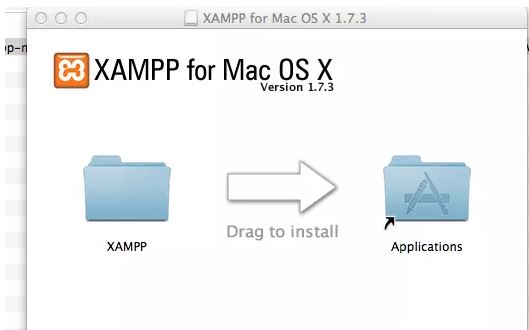
install xampp on mac - Go to Applications -> XAMPP -> XAMPP Control in Finder to open XAMPP Control Panel and start Apache and MySQL.
If the Xampp does not work. Open terminal and type the following command :
chmod -R 777 /Applications/XAMPP/xampfiles/var
If you get stuck anywhere, do not worry. Just drop below in your comments. Also do not forget to read these popular articles:
If you know any other better way, do let us know about that too. Share your Joomla success stories to feature in our daily magazine.