iPhone Sim pin locks help you create a privacy lock on your mobile device. iPhone 6 supports 2 Pin formats including long and short codes. We will guide you so that you can change the set pin for the “N” number of times and that too for free. Sometimes it happens that the existing security code gets exposed to the people whom you do not want to share the code with. In this case, the need to change the security access code is required.
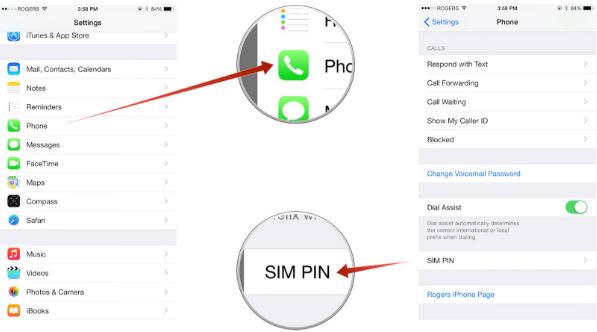
iPhone Pin Code is very helpful in protecting the mobile phone data. When you place the code on your phone, then without entering this access code, your phone becomes unusable. Even the toughest and the strongest hackers can not break this security access. Also, it gives an option to wipe off the phone data if the security code is entered more than a specified limit.
Also Read: How to Create a Blog on iPhone tips.
Steps to Change Sim Pin on iPhone 6
- Tap Settings on your mobile home screen.
- Now click on Phone.
- Scroll Down and Tap Sim Pin.
- Enter the default PIN set by your carrier (Mostly it is 1111).
- Tap Change Pin.
- Your new Pin will be set.
The interesting thing to note is that by default majority of the carrier give the pin as “1111”. So, if you do not change your pin and your device is stolen, there is a huge possibility that the person who gets your device can alter it easily. But if you take certain precautions, you will surely safeguard your personal data and will avoid a chance of misuse of your content.
IF you follow the steps, you will be able change the pin. but still, if you face trouble anywhere, just drop down below in comments section. I will get back to your concerns on priority.
Here is a Small Video to explain the steps better.